Scheduling Mode Changes Through SiriUpdated a year ago
If you or a trusted family member has an Apple mobile device, this can be used with the AutoSlide app to control the system and schedule automatic commands via Siri Shortcuts. Great uses for this include:
- Automatically unlocking the door by changing the mode to Green Mode when you arrive home
- Automatically changing the mode to Pet Mode to enable pet tags at sunrise
- Automatically changing the mode to Red Mode to disable remotes/sensors and lock down the door at a certain time every night
To do this,
- Ensure your AutoSlide/MultiDrive/AutoSwing system is already enrolled and responding to the AutoSlide Pro app.
- Open the Siri Shortcuts app on your device. This app is free and should come included with recent models of iPhones. The Shortcuts app requires iOS 12.0 or later.
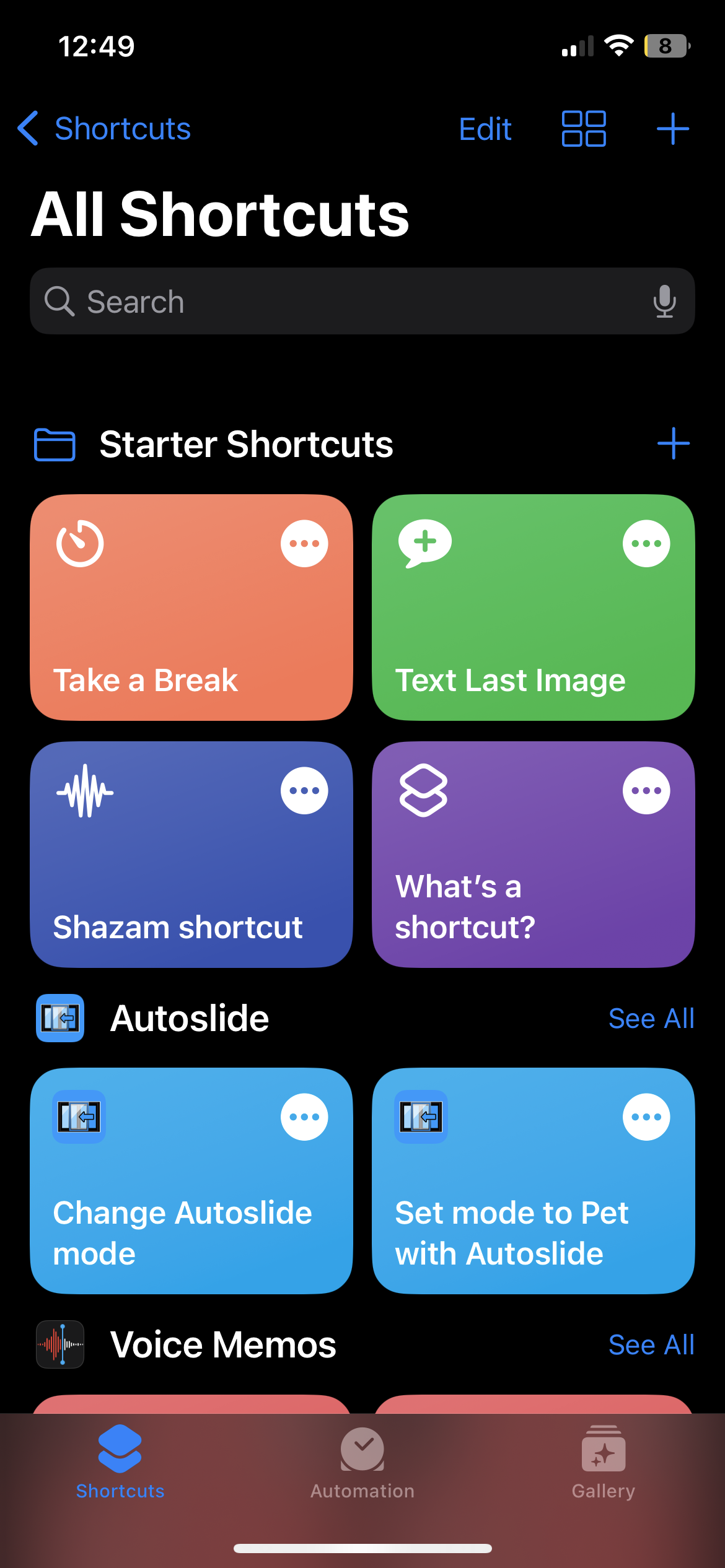
- Ensure AutoSlide shortcuts are listed under the Shortcuts page. Navigate to the Automation section of the Shortcuts app, and create a Personal Automation.
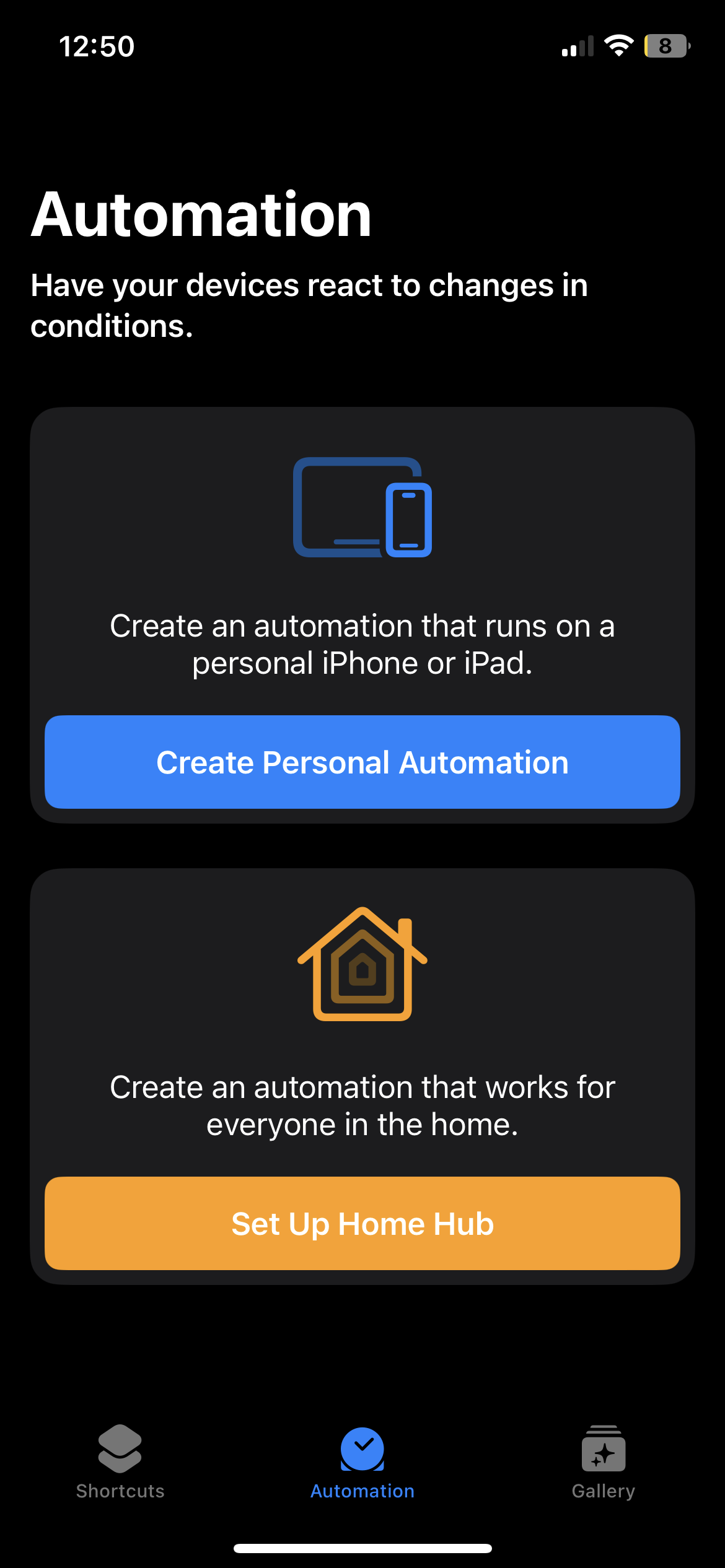
- Select the activation condition. For scheduled commands, select Time of Day, then select the desired time and repetition pattern. Proceed.
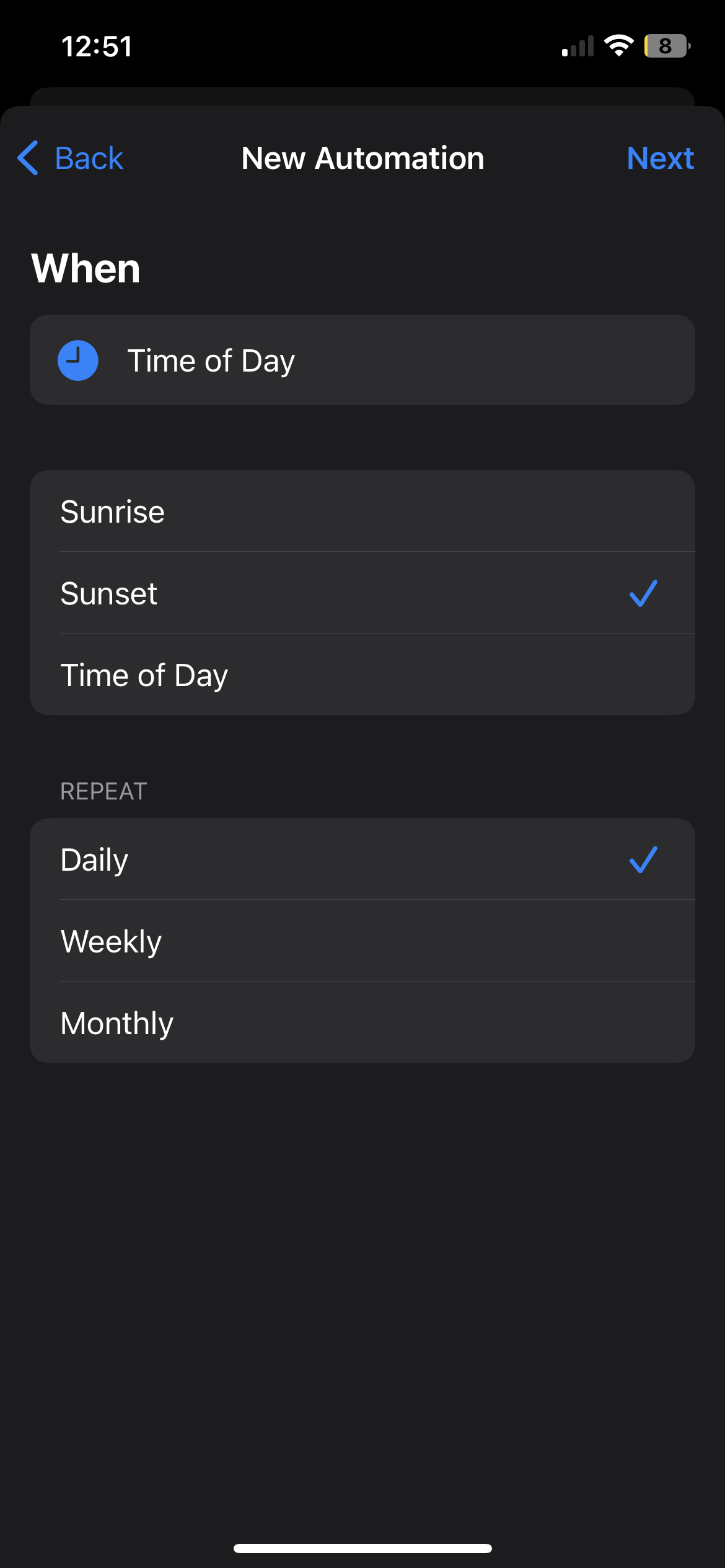
- Add an action, and search for AutoSlide actions. Select the desired AutoSlide action (such as Change Mode).
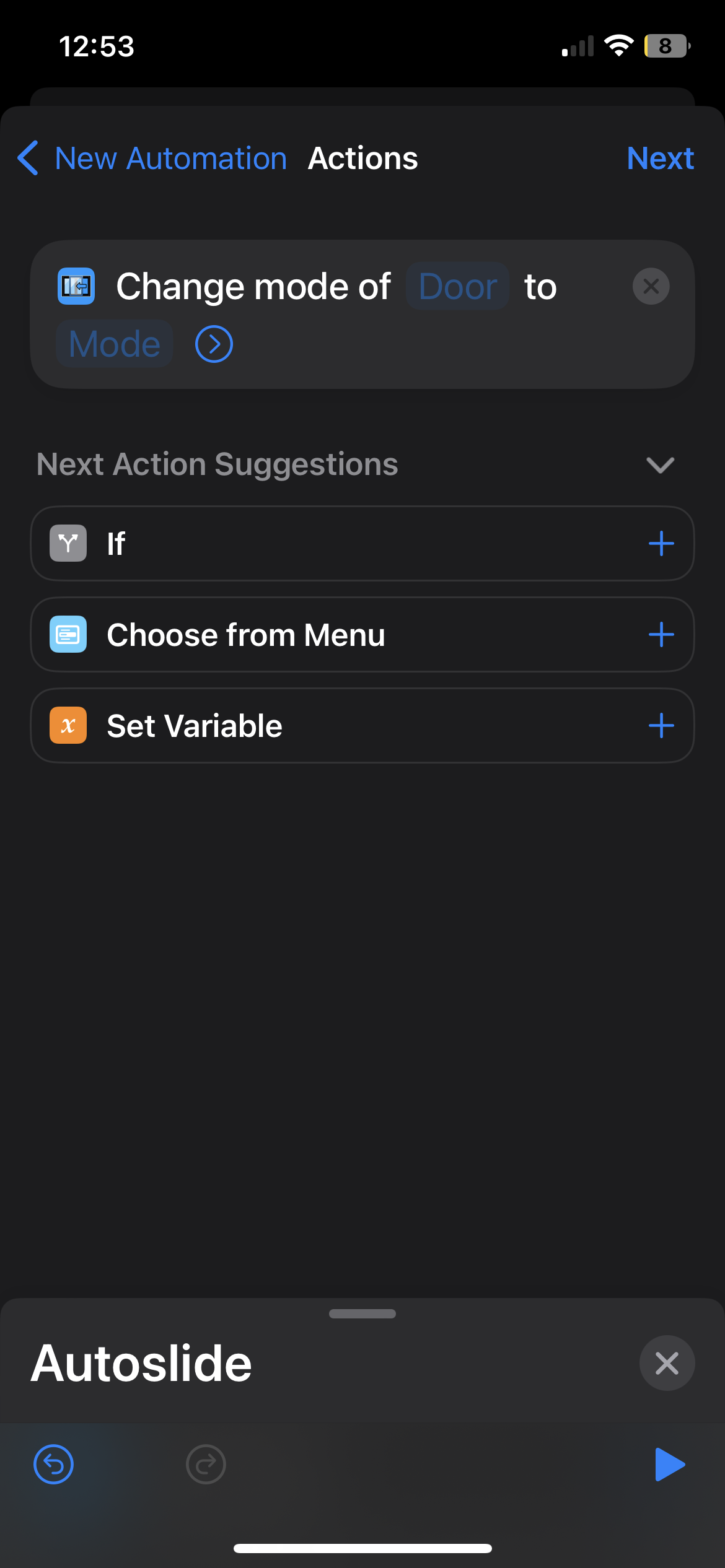
- On any faded sections of the action, select the desired item.
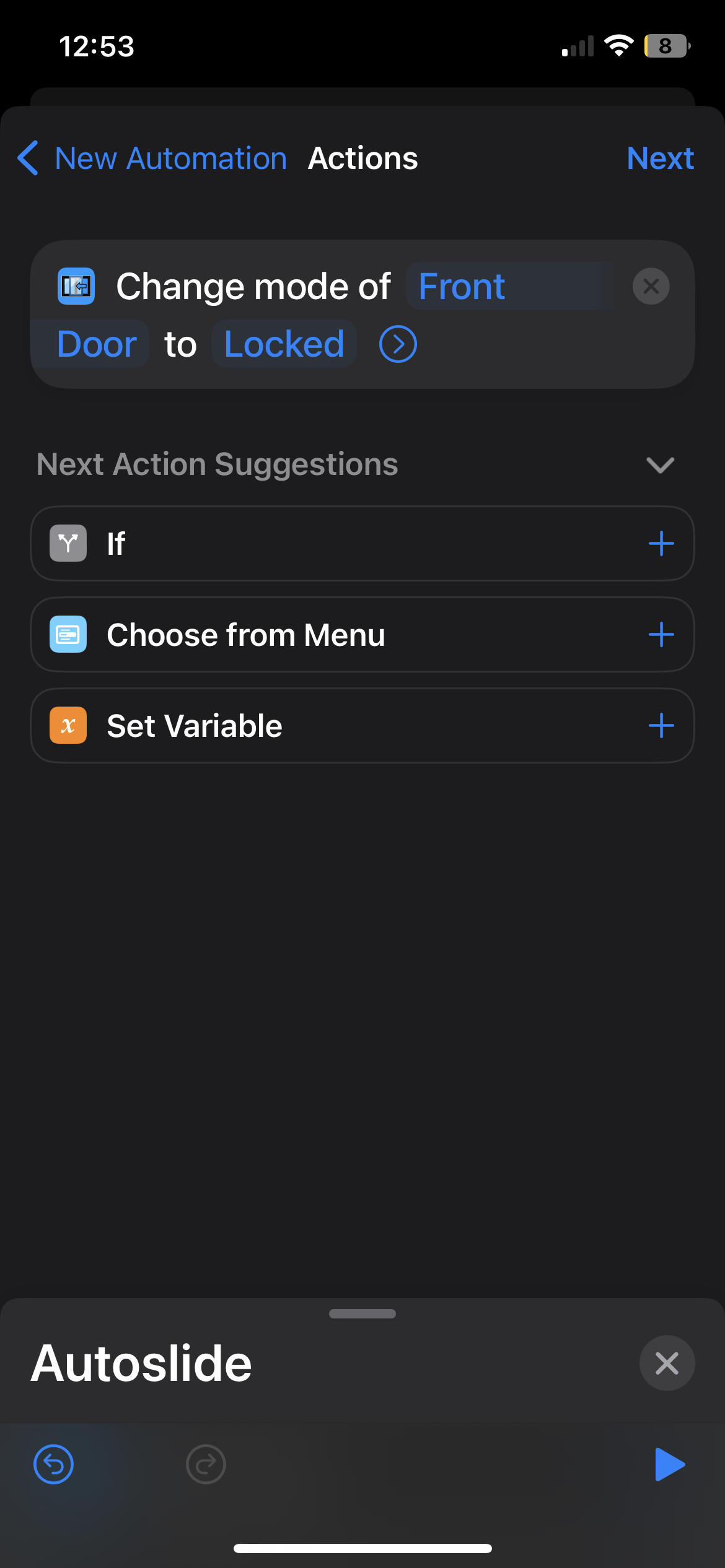
- Proceed, and confirm details of your new scheduled automation. Disable Ask Before Running if desired.
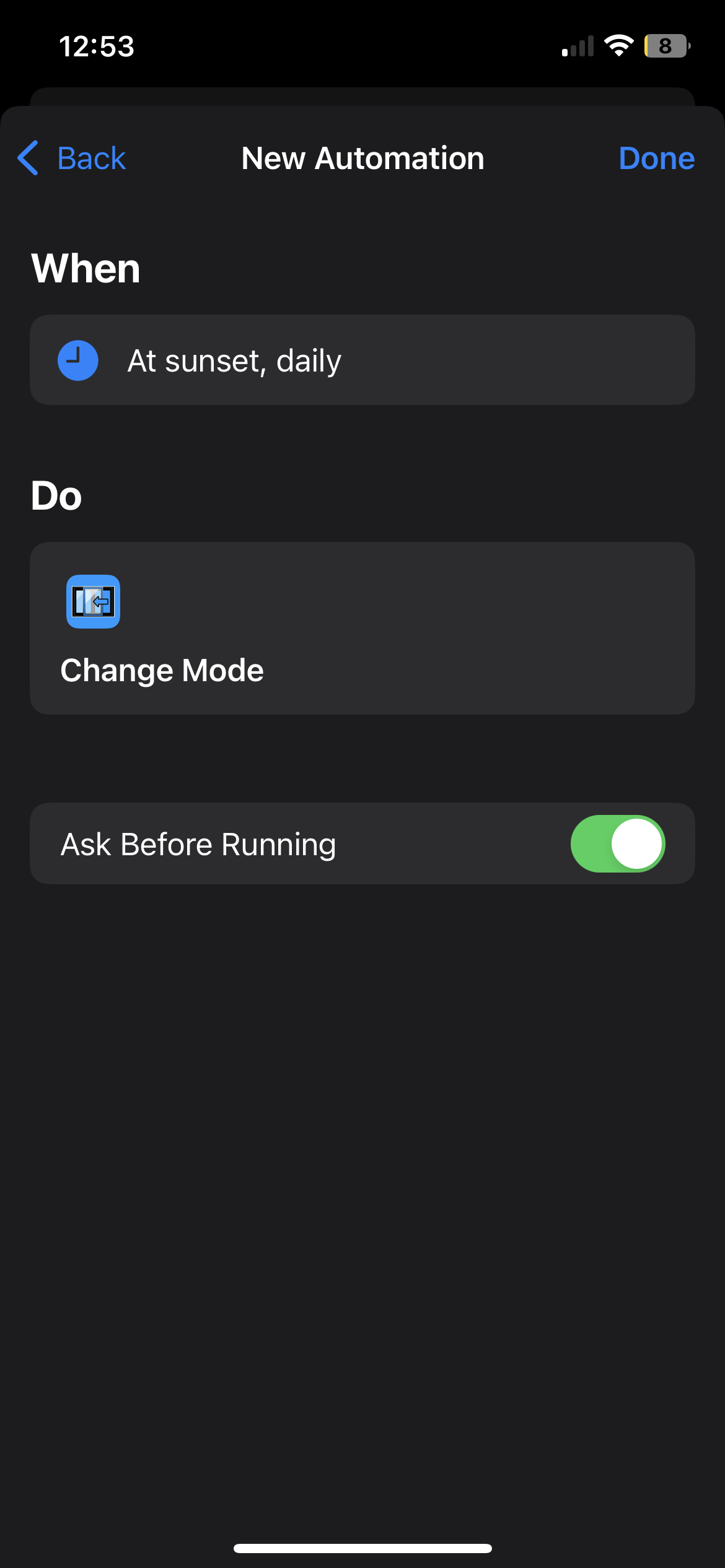
TAGS: app bluetooth wifi schedule automated automatic mode change lock unlock enable disable siri shortcuts iphone apple ipad