Updating System Firmware Through AppUpdated 2 years ago
Periodically, firmware updates will be available for your AutoSlide/MultiDrive/AutoSwing systems. These updates are typically quality-of-life improvements and performance improvements. When an update is available for a system, the AutoSlide app will notify you on that system's control panel.
To update the firmware of an already app-enrolled system,
- It is recommended to take note of your door settings in the app before updating. You can also screenshot the door settings for record.
- Remove the cover of the system (while keeping the system powered on). You should be able to see the motor and the control panel.
- Locate your Bluetooth Sync button.*
- In the app, proceed with updating the firmware until it displays an animation request for the Bluetooth Sync button to be pressed. Make sure Bluetooth is turned on in your phone.
- Hold the phone within a few inches of the system, then press and release the Bluetooth Sync button located in Step 2.
- The app should then display a progress bar or circle showing the status of the update. Leave the phone within a few feet of the system until the update is complete.
- Once the update is complete, navigate to Door Settings in the app. Change any reset settings back to their desired values (refer to the recorded door settings in Step 1 if needed).
- Reprogram the door, pet, and stacker opening widths via the app if needed.
*Note that this is not the same as the "Sensor Learn" button. On some versions of AutoSlide or MultiDrive system, the front of the control panel must be taken off to access the Bluetooth Sync button. See picture below for where this button is located on the motherboard.
 The Bluetooth Sync button for AutoSlide and MultiDrive systems. Note that the "ATM" label may be different for your version compared to the picture; this doesn't affect app compatibility.
The Bluetooth Sync button for AutoSlide and MultiDrive systems. Note that the "ATM" label may be different for your version compared to the picture; this doesn't affect app compatibility.
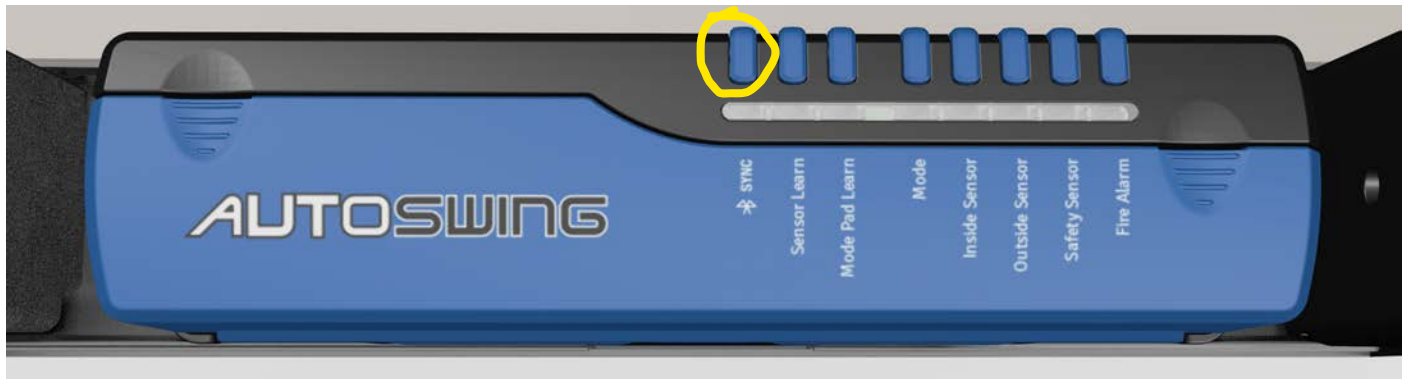 The Bluetooth Sync button for AutoSwing systems.
The Bluetooth Sync button for AutoSwing systems.
TAGS: app bluetooth wifi update sync button upgrade software firmware download