AutoSwing Basic Operating GuideUpdated a year ago
This article covers how to use your AutoSwing automatic door opener, particularly for general residential or accessibility applications. Usage of a door revolves around four essential functions:
- Opening
- Closing
- Holding open (for a long period of time)
- Locking and unlocking
AutoSlide systems are designed to be intuitive to users while offering them full control to perform these actions automatically.
Opening
To activate your AutoSwing to open the door, you can...
|  |
| 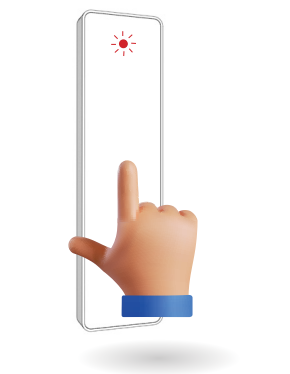 |
|  |
| 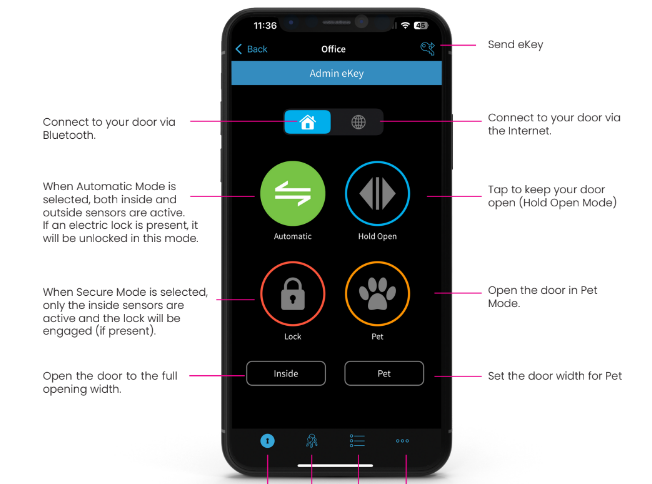 |
There are other methods of activating the door to open through accessories that are not included with the default AutoSwing kit.
- Proximity tags; these can be used for both people and pets. When the tag gets within range of the door, the AutoSwing will automatically open.
- Security keypad; this uses a numeric code for secure entry in locked modes.
- Motion sensors; these detect either movement or heat in a specific area, and activate the door to open.
- Voice control; Siri voice control and Alexa voice control can be used. Siri voice control can be setup without any additional accessories, while Alexa voice control requires the AutoPlus Gateway.
Closing
Depending on your settings, the AutoSwing may close automatically after a certain number of seconds once opened. Otherwise, if the system is set to "toggle" the door open and closed like mentioned above, then pressing one of the wall buttons or the left button on your 4-button remote control will close the door.
Holding Open for Extended Periods
If the system is set to toggle the door open and closed, then simply activating the door to open will cause it to stay open indefinitely.
However, if the system is set to close the door automatically after a timer, then the AutoSwing can be put into "Blue Mode" to keep the door held open indefinitely. Blue Mode is a hold open mode;
- once the AutoSwing is put into Blue Mode, the door will immediately open and remain open;
- to close the door, the AutoSwing must be taken out of Blue Mode.
Changing modes is easy! Click the star (*) button on your 4-button remote control. Each click will switch the AutoSwing system to the next available mode. The AutoSlide app can also be used by tapping on the colored circle matching your desired mode.
Locking and Unlocking
The AutoSwing system does not by default include an automatic lock; however, a third party lock such as an electric strike or maglock may be connected and controlled by our system.
To enter an unlocked state, put the AutoSwing into Green Mode. This will disengage a connected lock and allow the door to be opened in any of the ways listed in the Opening section of this article.
To enter a locked state, put the AutoSwing into Red Mode. This will engage a connected lock. While the details vary depending on the lock being used, generally only secure methods of activating the AutoSwing will work in this mode. These usually include:
- The AutoSlide app
- The 4-button remote control
- Wireless wall buttons on the inside of the door
- The security keypad
- Proximity tags
- Voice control